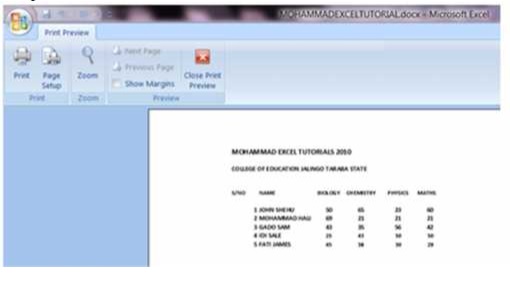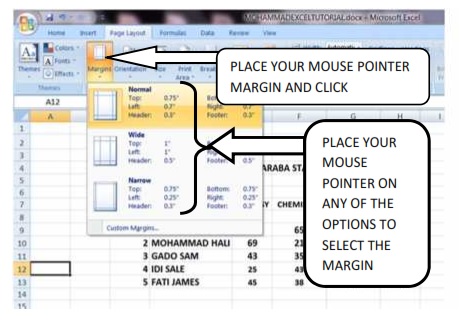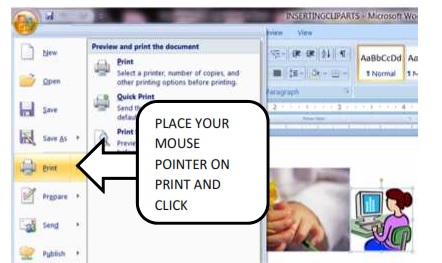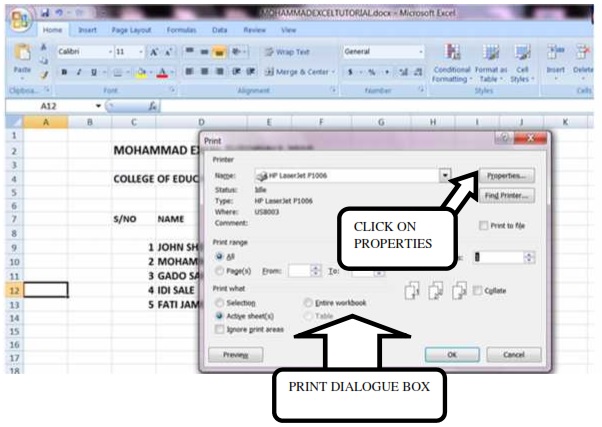CHAPTER THREE
DATABSES II
3.5.2.2. Landscape orientation
Click the check box – landscape. Then click OK. The picture below will appear on your desk top.
Setting page margins
The page margins can be modified through the following steps:Step 1
Click the Page Layout Tab on the Ribbon
Step 2
On the Page Setup Group, Click Margins.
Step 3
Click on the desired Margin.
3.5.2.3. Printing
To print a Document employ the following strategies
Step 1
Open the document you want to print
Step 2
Place your mouse pointer on the Microsoft Office Button and Click scroll down to print and then click.
Step 3
Press the control key and the P key (CTRL+P ) on the keyboard The dialogue box will appear on your desk top.
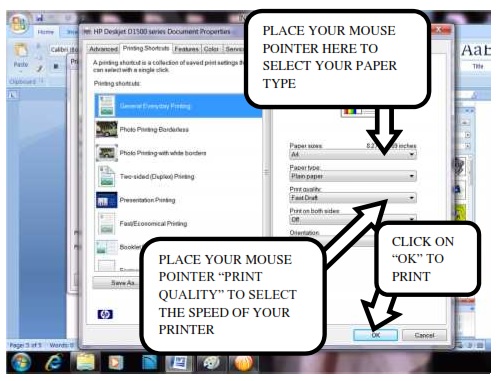
EXERCISE
- What is meant by spreadsheets
- name three spreadsheets application packages
- state the uses of the spreadsheet packages
- Describe the feature of spreadsheets packages
| Click to page 36 | Page37 | Click to page 38 |