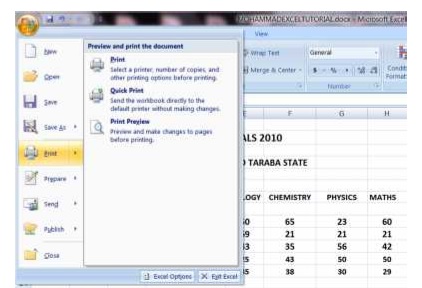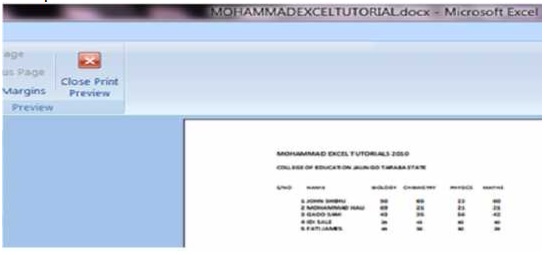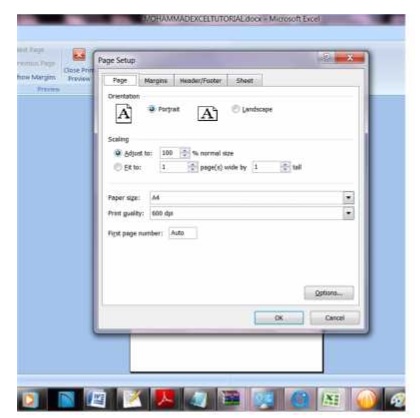CHAPTER THREE
DATABSES II
3.5.2. SETTING PAGE ORIENTATION
Setting Orientations
The page orientation can be modified through the following steps:Step 1
Click the Page Layout Tab on the Ribbon
Step 2
Click orientation
Step 3
Click a portrait or landscape
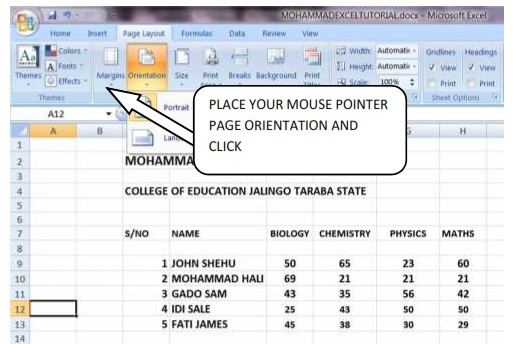
3.5.2.1. Portrait orientation
You can see the page orientation in print review. To do that employ the following strategies
Step 1
Place your mouse pointer on Microsoft Button and click.
Step 2
Place your mouse pointer on print review and click. You will have a picture below on your desk top.
Step 3
Place your mouse pointer on page setup and click. The dialogue box below will appear on your desktop.
Click the check box – Portrait
| Click to page 35 | Page36 | Click to page 37 |