CHAPTER SIX
GRAPHICS I
6.2.2.2. Saving a Document
Step 1
Place your mouse pointer on the Paint Button ![]() and Click scroll down to Save or "Save As" as in the picture below. Alternatively, press CTRL+S (Depress the CTRL key while pressing the "S") on the keyboard. Whichever method you used, the dialogue box below will appear on your desk top.
and Click scroll down to Save or "Save As" as in the picture below. Alternatively, press CTRL+S (Depress the CTRL key while pressing the "S") on the keyboard. Whichever method you used, the dialogue box below will appear on your desk top.
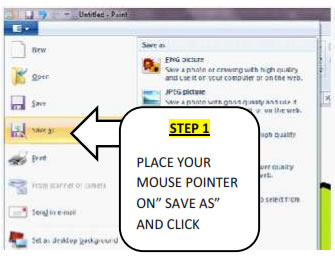
Alternatively, press CTRL+S (Depress the CTRL key while pressing the "S")on the keyboard. Whichever method you used, the dialogue box below will appear on your
desk top.
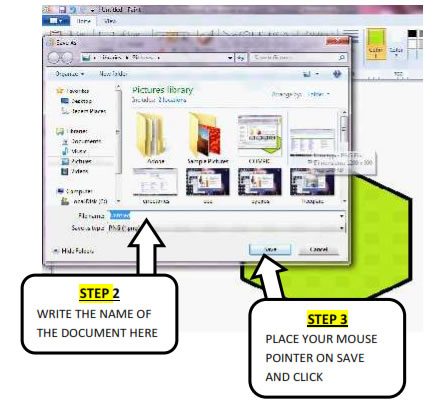
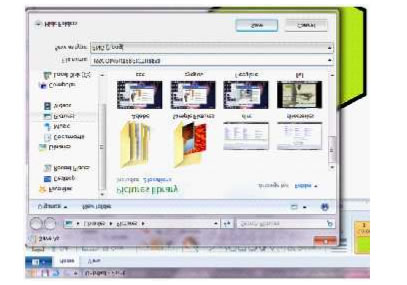
Step 2
Select the document you want to write the name of the document in the File name space on the dialogue box. Then place your mouse pointer on OK on the dialogue box and click.
6.2.2.3. Naming and Renaming Documents
To rename a word document employ the following strategies:
Step 1
Open the folder where your document is stored.
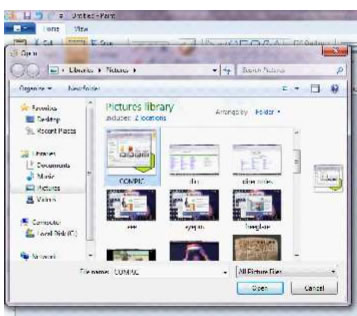
Step 2
Highlight the document. Place your mouse pointer on the document and right click.
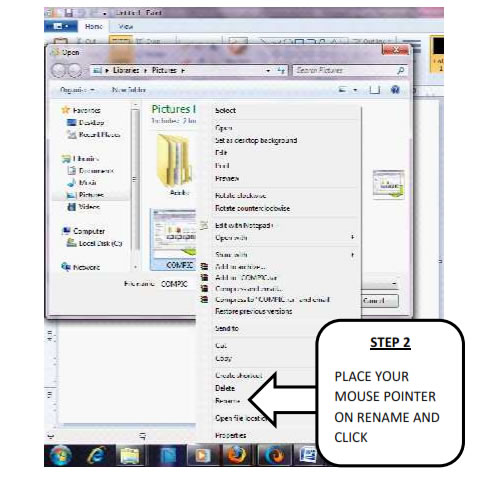
Step 3
Scroll down to rename and write the new name of the document. For instance you can trace the file named "COMPIC" stored in My Pictures folder and rename it to Computer training Jalingo.
| Page 51 | Page 52 | Page 53 |
Copyright@2015. Digital Vision Digital Content Development Unit. www.digitalvision.net.ng