CHAPTER FOUR
WORD PROCESSORS
4.2.3.3. Saving a Document
Step 1
Place your mouse pointer on the Microsoft Office Button and Click scroll down to Save or "Save As" as in the picture below.
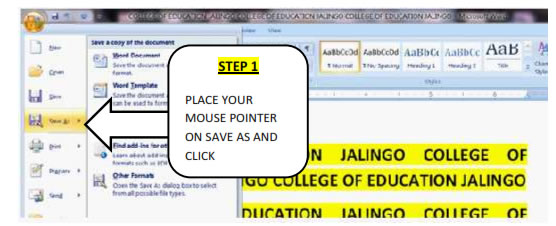
Alternatively, press CTRL+S (Depress the CTRL key while pressing the "S") on the keyboard. Whichever method you used, the dialogue box below will appear on your desk top.
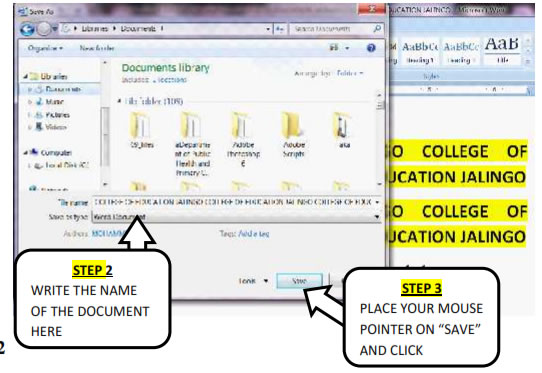
Step 2
Select the document you want to write the name of the document in the File name space on the dialogue box. Then place your mouse pointer on OK on the dialogue box and click.
4.3.2.4. Naming and Renaming Documents
To rename a word document, employ the following strategies:
Step 1
Open the folder where your document is stored
Step 2
Highlight the document
Place your mouse pointer on the document and right click
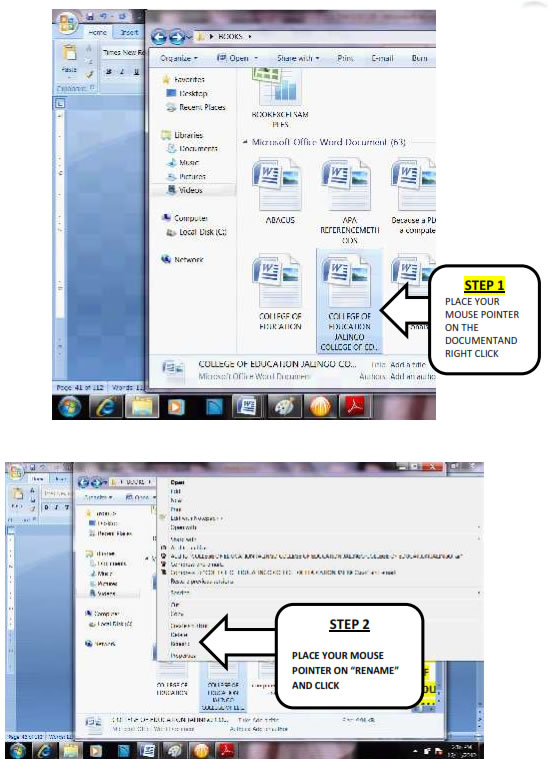
Step 3
Scroll down to rename and write the new name of the document. For instance you can trace the document stored in Books folder and rename it to Taraba State University Jalingo. The new document name will look like the picture below
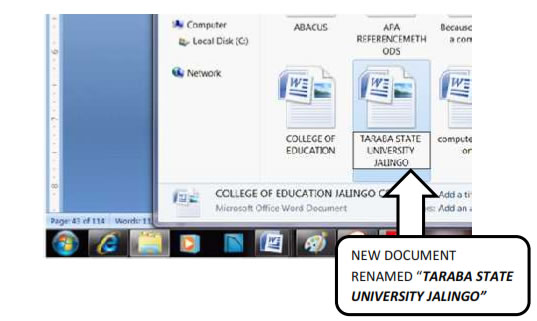
| Page 27 | Page 28 | Page 29 |
Copyright@2015. Digital Vision Digital Content Development Unit. www.digitalvision.net.ng