CHAPTER THREE
FUNDAMENTAL OPERATIONS OF COMPUTERS
3.5.2. RENAMING FOLDERS
You can rename the name of a folder by employing the following strategies:
Step 1
Place your mouse pointer on the folder you want to rename. Highlight the folder.
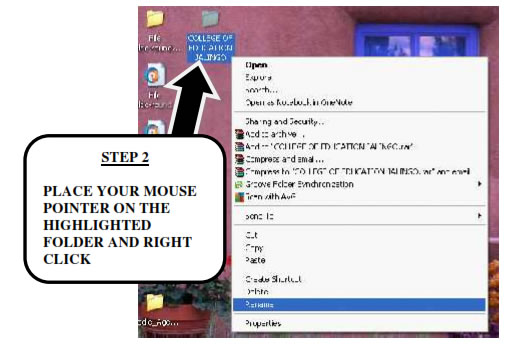
Step 2
Then left click. A fly out menu as in the picture below will appear on the desk top.
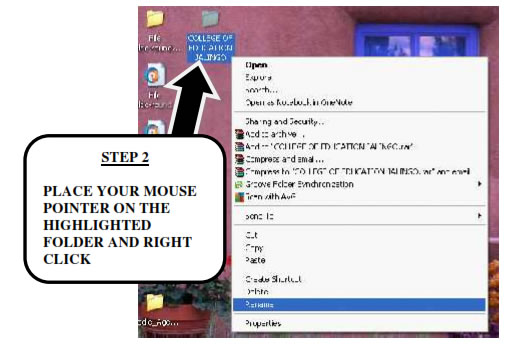
Step 3
Scroll down the fly out menu to a place named “Rename”. Then left click. The name of the folder at the base of the folder icon will be highlighted. Write the name of the new folder there and left click.
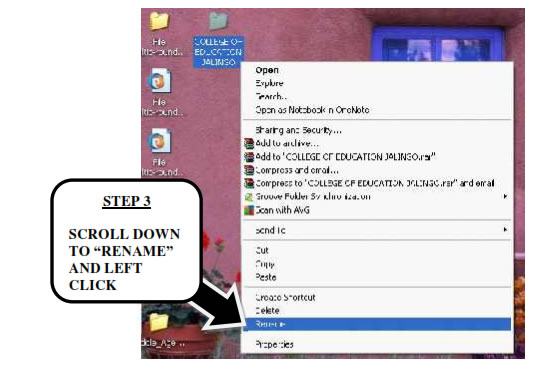
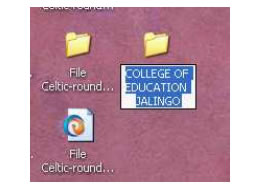
Step 4
The folder will be highlighted blue as in the picture below. Write the name of the new folder. For instance, you can rename the folder to “TARABA STATE COLLEGE OF EDUCATION”. Then click. The rename folder will appear as in the picture below.
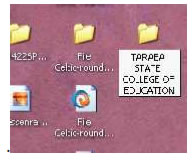
.
3.5.3. DELETING FOLDERS
Step 1
Place your mouse pointer on the folder you want to delete and highlight it.
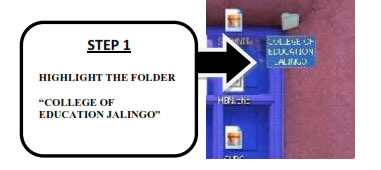
Step 2
Then left click. A fly out menu as in the picture below will appear on the desk top. Scroll down the fly out menu to a place named “Delete”. Then left click. This will delete the folder.
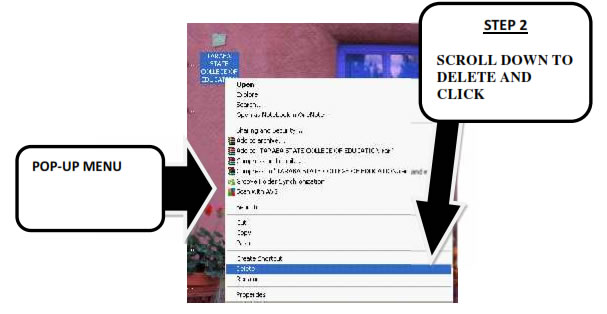
NOTE
You can use the above strategies to create folders in any part of your computer- My documents, My computer etc
UNIT SIX: LOADING COMPUTER APPLICATIONS-SOFTWARES, VIDEOS
3.6.1. LOADING APPLICATIONS, CD PLATES.
You can use the following strategies to play your audio music, music videos, electronic books on CDs, saved documents and data on CD plates etc.
| Page 22 | Page 23 | Page 24 |
Copyright@2015. Digital Vision Digital Content Development Unit. www.digitalvision.net.ng