CHAPTER SIX
GRAPHICS I
6.3.4. WORKING WITH COLOR
Coloring your diagrams
You can color your paint documents using the fill color tool. To color your document employ the following strategies:
Step 1
Place your mouse pointer on the fill color tool and left click.
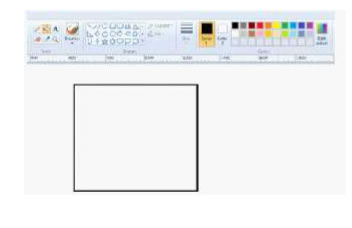
Step 2
Place your mouse pointer on the color you want to use on your diagram or drawing- red, blue, black, green etc and left click. This act will enable the color picker to pick the colored you clicked on.
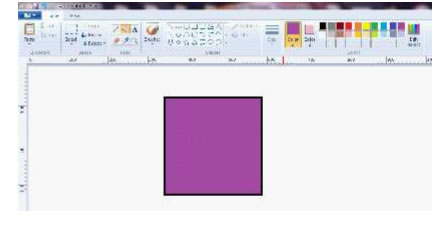
Step 3
Then place your mouse pointer inside the diagram or drawing you want to be colored. Then left click. The diagram or drawing will be colored
6.3.5. PRINTING YOUR DOCUMENT
You can print your paint documents such as the above file by employing the following strategies:
Step 1
Place your mouse pointer on the paint file menu and left click. The drop down menu as in the picture below will appear on your desk top.
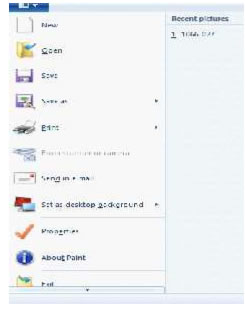
Step 2
Place your mouse pointer on Print and left click. The fly out menu as in the picture below will appear on your desktop.
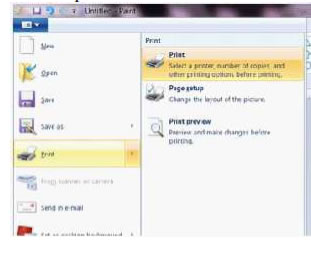
Step 3
Place your mouse pointer on print and left click. The print dialogue box as in the picture below will appear on your desktop.
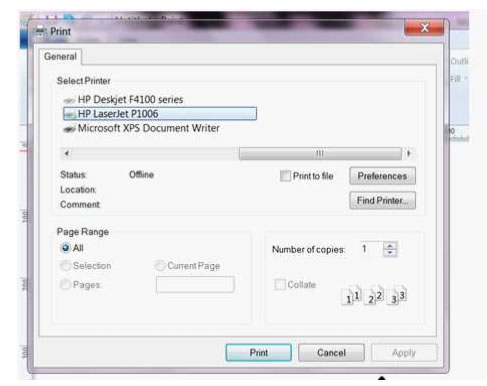
Select the type of printer installed on your computer system. Then place your mouse pointer on print and left click. The paint document will be printed.
Exercise
1. What are graphic packages?
2. List the different types of graphic packages.
3. List and describe the paint window.
| Page 56 | Page 57 | Pagev |
Copyright@2015. Digital Vision Digital Content Development Unit. www.digitalvision.net.ng