CHAPTER FOUR
WORD PROCESSORS
Step 3
Click on the desired Margin.
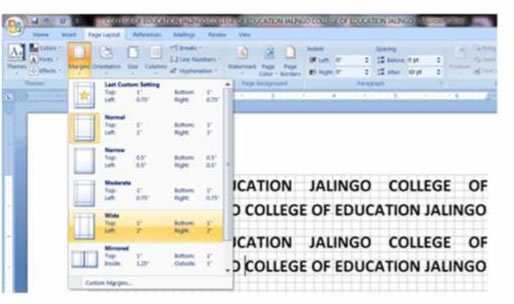
Step 3
For instance, if you click on the margin “Top- bottom 1 and 1; left 2 and right, 2 and 2”, you will have your document as in the picture below.
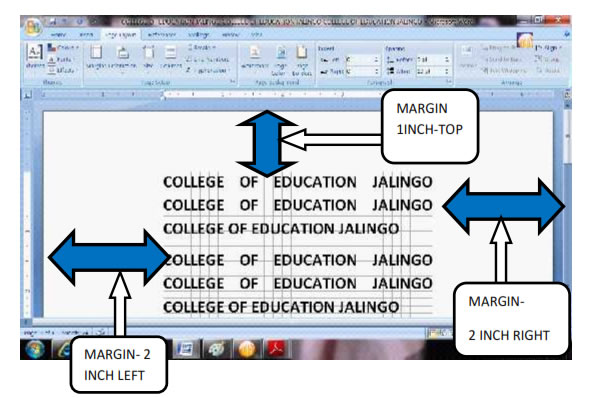
4.2.8. Printing documents
To print a Document employ the following strategies
Step 1
Open the document you want to print
Step 2
Place your mouse pointer on the Microsoft Office Button and Click scroll down to print and then click.
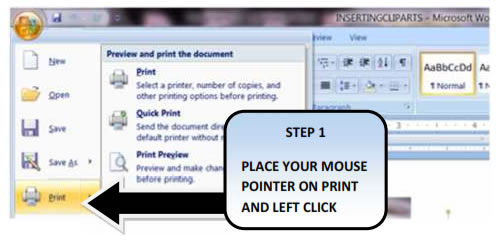
Step 3
Press the control key and the P key (CTRL+P ) on the keyboard The dialogue box will appear on your desk top.
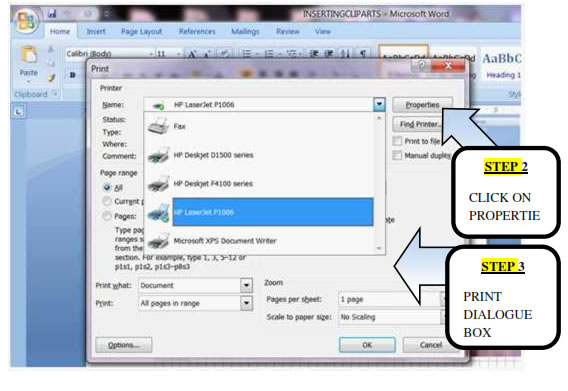
EXERCISE
1. What are word processors?
2. What is meant by word processing?
3. List four different types of word processors
4. State the steps you will use in loading and exiting word processor
5. State the methods you will use to create save and retrieve files in word processors.
6. State how you will insert tables in word processors.
7. State the steps you will use in deleting, copying, cutting and pasting a whole document and part of a document.
| Page 32 | Page 33 | Page 34 |
Copyright@2015. Digital Vision Digital Content Development Unit. www.digitalvision.net.ng